Are you tired of slow computer performance? Look no further! Here's how to speed it up! With just a few simple tweaks and optimizations, you can transform your slow computer into a speed machine. From freeing up storage space used up by unnecessary files to boost up performance, these tips will help you maximize your computer's potential.
So are you ready to turn your computer from slow to speedy and keep your files organized? Then, lets start.
The first and foremost step to clean up your storage used by unnecessary files is to delete cache storage and temp files of your computer. To do so, follow these steps:
1. Open run dialog box pressing Windows + R key .
2. Type 'temp' or '%temp%' then click on ok.
3. Select all these files that appeared on screen.
4. Permanently delete all these files as these are of no use by pressing SHIFT + DEL key.
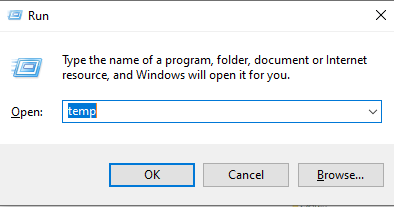 |
| Typing 'temp' in run command dialog box |
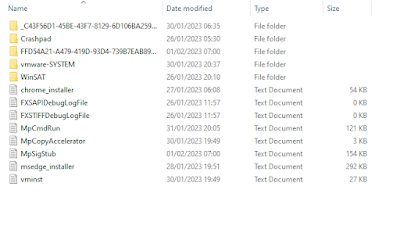 |
| Select all these temp files and delete them permanently |
This will delete all of the temp files of your computer. Repeat the same process using the keywords like '%temp%' or 'prefetch' in order to delete all the temp files of your computer in order to increase your computer's performance.
For your information:
What are temp files?
In simple language, temp files are those which are created to store information temporarily while a new file is being made. It may be for the program's intermediate use or for transfer to a permanent file when complete.
Some common type of temp files are cache files, restore points and back up of files that are being edited.
What these temp files do?
The temp files are often stored on a computer's hard disk and used to hold data that is temporarily stored. These are created by programs that users use.
Temp files take up ton of spaces in your hard disk. These files are usually deleted by the system or the application that created them once they are no longer needed. But sometimes, they may persist and take up space.
Is it good to delete temp files?
Yes, the clear and short answer is yes. As these are created by the programs during their operation and they are deleted by the system or themselves after the process. However, some may again persist, so it is always good to delete them.
I was also facing the same problem. It worked for me. Hope it works for you as well. Let me know whether it worked for you or not in the comments section below.
If any problem arises, I will be helping there.
Thank You.
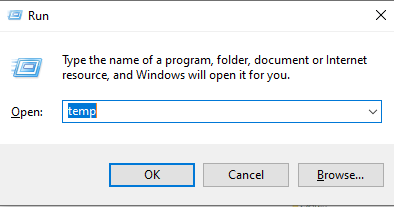
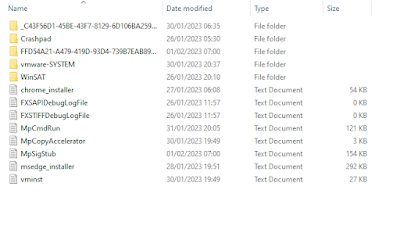




0 Comments